
TEMPO.CO, Jakarta - Google Maps is one of the most frequently used navigation applications when driving or traveling. Although very helpful, using Google Maps continuously can quickly drain your phone's battery. However, there are several practical steps that can be taken to conserve battery while using this application.
According to Tech Wiser, here are some effective ways to conserve battery life when using Google Maps:
1. Enable Dark Mode
One of the most efficient methods is enabling dark mode in Google Maps. This feature changes the app’s interface to a darker theme, which is easier on the eyes and helps conserve battery power, especially on OLED screens that use less power when displaying black.
For Android users:
- Open the Google Maps application.
- Tap on the profile picture in the upper right corner, then select Settings.
- Go to the Theme menu, select the Always in dark theme option, then press Save.
For iPhone users:
- Open Google Maps.
- Tap on the profile picture, then select Settings.
- Go to the Dark Mode page and select the On option.
- Use the Grayscale Mode.
Both Android and iPhone users can also enable Grayscale mode, which changes the screen to black-and-white. This setting reduces the use of colored pixels and helps extend battery life.
To enable Grayscale:
On Android:
Go to Settings > Accessibility > Visibility Enhancements > Color Correction, then activate Grayscale and Color Correction.
On iPhone:
Navigate to Settings > Accessibility > Display & Text Size > Color Filters.
Turn on Color Filters, then select Grayscale.
By combining dark mode with Grayscale, users can significantly prolong their phone’s battery, especially when using Maps for long durations or in places where charging options are limited.
2. Turn Off GPS
Disabling GPS when it’s not needed can also help save battery life.
Android:
Go to Settings > Location, then toggle off Location.
iPhone:
Go to Settings > Privacy & Security > Location Services.
Toggle off Location Services, then confirm by tapping Turn Off.
3. Allow Location Only When Using the App
Instead of fully disabling GPS, you can allow Google Maps to access your location only when the app is open.
Android:
Go to Settings > Location > App Permissions.
Select Google Maps, then choose Only while using the app.
iPhone:
Go to Settings, scroll down to Google Maps.
Tap Location, then select While Using the App.
4. Disable Background Data Usage (Specific to Android users)
Google Maps may still use data in the background, affecting battery life. To limit this:
Navigate to Settings > Apps > Maps > Mobile Data.
Turn off Allow background data usage.
5. Limit Background Battery Usage (Android)
Although you have closed the application, Maps can still run in the background. Therefore, closing Google Maps from the background of your Android phone can be an alternative to saving battery.
To do this, go to Settings > Apps > Maps > Battery > change to "Restricted" mode.
6. Turn Off App Refresh in the Background (iPhone)
To prevent Google Maps from draining the battery, turn off the background app refresh feature. To do this, go to Settings > Google Maps > turn off "Background App Refresh" toggle.
7. Enable Battery Saver Mode
Activating your device’s built-in power-saving mode helps limit background processes and reduce overall power consumption.
Android:
Go to Settings > Device Care > Battery, then activate Power Saver.
iPhone:
Navigate to Settings > Battery, then toggle on Low Power Mode.
8. Turn Off the Screen During Navigation
When driving on a straightforward route, you can turn off your screen and rely on voice guidance from Google Maps. This helps conserve screen and battery usage.
9. Use Google Maps Offline
Downloading maps in advance reduces battery usage by minimizing the need for GPS and mobile data.
Steps:
Open Google Maps > tap your profile picture > Offline Maps.
Tap Select Your Own Map, choose the area, and tap Download.
Note: Offline maps do not offer live traffic updates and won’t automatically reroute if you take a different path.
10. Remove the Google Maps Widget from the Home Screen
The Google Maps widget displays real-time data and can drain the battery. To remove the widget, you can press and hold the widget > select "Remove" from the pop-up menu.
Editor’s Choice: Google AI Mode Now Opens with One-Tap Access on Android and iOS
Click here to get the latest news updates from Tempo on Google News
Google AI Mode Now Opens with One-Tap Access on Android and iOS
8 hari lalu

Google has updated the AI Mode to allow users to type questions directly without having to open the introductory page first.
AI Boom: Top 10 Richest Emerging Tech Billionaires in 2025
12 hari lalu

These ten new tech billionaires in 2025 are not only reaping the rewards of innovation but are also actively shaping the future of AI.
Tech Giants Eyeing to Acquire Google's Chrome Amid Antitrust Case
14 hari lalu

Revelation in the antitrust case against Google shows three tech entities are highly interested in acquiring the famous Chrome browser.
OpenAI Eyes More Personal, Smarter ChatGPT with 'Memory with Search' Feature
22 hari lalu

The new capability is part of OpenAI's strategy to stay competitive with rivals like Anthropic's Claude and Google's Gemini.
Google Introduces Auto-Reboot Security Feature for Locked Android Devices
27 hari lalu

This new feature of Google is aimed at protecting user data and preventing unauthorized access.
5 Airports Most Prone to Baggage Theft: Heathrow Tops Google Searches
27 hari lalu

Here are the 5 most vulnerable airports for baggage theft: Heathrow tops Google searches for lost luggage.
Google Claims Gemini 2.5 as Its Most Intelligent AI Yet
46 hari lalu

Gemini 2.5's reasoning, programming, and processing abilities have significantly improved, enabling it to handle complex data.
How to Check Real-Time Traffic Conditions on Google Maps
49 hari lalu

Checking traffic jams on Google Maps is quite easy. Users can simply activate the feature that shows traffic on the roads.
Gmail Introduces AI Feature to Streamline Email Search
51 hari lalu

Gmail is now updated with an AI feature to assist users in searching for emails more efficiently.
China Develop Cold-Resistant Lithium Battery for Drones, Withstanding Minus 40 Celsius
53 hari lalu

This technology enables drones to remain stable in extremely cold environments, such as the North Pole.
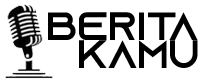


























:strip_icc():format(jpeg)/kly-media-production/medias/5066824/original/015265300_1735270668-token_listrik_gratis.jpg)
:strip_icc():format(jpeg)/kly-media-production/medias/3977835/original/066021800_1648524608-pexels-ahmed-aqtai-2233416_1_.jpg)
:strip_icc():format(jpeg)/kly-media-production/medias/4857958/original/019677000_1717923099-WhatsApp_Image_2024-06-08_at_22.48.34.jpeg)
:strip_icc():format(jpeg):watermark(kly-media-production/assets/images/watermarks/liputan6/watermark-color-landscape-new.png,1100,20,0)/kly-media-production/medias/4115569/original/096082800_1659876206-Buya_Yahya.jpg)
:strip_icc():format(jpeg)/kly-media-production/medias/5114856/original/088700500_1738248362-Screenshot_2025-01-30_21.39.48.jpg)
:strip_icc():format(jpeg)/kly-media-production/medias/5121089/original/029230500_1738678471-dr_Zaidul_Akbar.jpg)
:strip_icc():format(jpeg)/kly-media-production/medias/5106583/original/012414400_1737616327-BPJS_KKes.jpg)
:strip_icc():format(jpeg)/kly-media-production/medias/3157041/original/063367600_1592547901-WhatsApp_Image_2020-06-19_at_12.59.18__2_.jpeg)
:strip_icc():format(jpeg)/kly-media-production/medias/3429232/original/047319400_1618459145-pexels-mentatdgt-1071979.jpg)
:strip_icc():format(jpeg)/kly-media-production/medias/3317424/original/028829400_1607329507-mehrad-vosoughi-SsKf1L6rWJk-unsplash.jpg)
:strip_icc():format(jpeg)/kly-media-production/medias/3449231/original/035609000_1620241432-000_99C2L3.jpg)
:strip_icc():format(jpeg)/kly-media-production/medias/5108842/original/009776100_1737773055-SIM_2025.jpg)
:strip_icc():format(jpeg)/kly-media-production/medias/1575221/original/040400200_1492996168-islamicitydotorg.jpg)
:strip_icc():format(jpeg)/kly-media-production/medias/4990653/original/076197600_1730716732-tata-cara-sholat-sunnah.jpg)
:strip_icc():format(jpeg)/kly-media-production/medias/4762786/original/080700200_1709635134-20240305-Pelaporan_SPT-ANG_4.jpg)
:strip_icc():format(jpeg)/kly-media-production/medias/4990690/original/039762200_1730716919-cara-bayar-fidyah-puasa.jpg)
:strip_icc():format(jpeg)/kly-media-production/medias/4779768/original/056174500_1711004488-hands-holding-knife-fork-alarm-clock-plate-blue-background.jpg)
:strip_icc():format(jpeg)/kly-media-production/medias/5110589/original/063868900_1737973031-JohnCenaQuran1.jpg)
:strip_icc():format(jpeg)/kly-media-production/medias/5095905/original/084716900_1736950562-logo-harlah-ke-102-nu.jpg)
:strip_icc():format(jpeg)/kly-media-production/medias/3141448/original/015544800_1591071410-shutterstock_1376538329.jpg)