
TEMPO.CO, Jakarta - Advertisements appearing on Android devices often cause disturbances that reduce user comfort. Pop-up ads that suddenly appear, as well as ads shown when opening apps or visiting certain websites, can be very annoying for many users.
To tackle this problem, here are some safe and effective methods to remove ads from Android phones:
1. Disabling Ad Personalization
The first way to minimize ads on your phone is by turning off the ad personalization feature. Ads on Android devices are usually customized based on user activities and interests.
You can disable this feature by going to the Settings menu, selecting Google, then Ads, and enabling the Disable Ad Personalization option. This will stop ads from being tailored to your behavior, helping to reduce annoying and irrelevant advertisements.
2. Using a Browser with Ad Blocking Features
Another way to reduce ad disturbance is by using a browser equipped with ad blocking features. Some browsers such as Brave, Opera, and Mozilla Firefox have provided built-in features that automatically block ads when used to browse the internet.
This feature is not only effective in preventing the appearance of pop-up ads but also able to improve the comfort of internet browsing by preventing ads that are disturbing or potentially damaging to the user's experience. To activate it, simply download the preferred browser and set the ad blocking options through the settings menu.
3. Installing Ad Blocking Applications
Installing ad-blocking apps is an effective way to reduce ads that appear across different applications.
Apps like AdGuard, Blokada, and DNS66 block ads comprehensively, whether you're browsing the internet or using other mobile apps.
They work by modifying the device’s DNS settings to prevent connections to ad servers before ads can load. However, it’s crucial to download these apps only from official sources like the Google Play Store or trusted developer sites, as using apps from unknown sources can pose risks to your data security and device stability.
4. Using the Google Play Store
You can also remove ads by identifying and uninstalling third-party apps that may be causing them through the Google Play Store.
Start by opening the Play Store, tapping the three-line menu icon in the top left corner, then selecting My apps & Games and going to the Installed tab.
Next, sort the apps by Last used instead of Alphabetical. Unknown or suspicious apps that appear among the most recently used could be the source of unwanted ads.
If you find any such apps, it’s best to uninstall them immediately to stop the ads, especially on Galaxy phones or other Android devices.
5. Managing Application-Suggested Ads
As quoted from Google Help Center, several applications on Android devices have the ability to recommend personalized ads based on user interests. This recommendation allows displayed ads to be more relevant, even when users switch to other applications on the same device.
However, if you do not want ads based on recommendations from certain applications, this feature can be disabled. By blocking these applications, the system will remove all stored ad recommendation data.
Blocked applications can no longer store or send ad recommendations to the Android system, even though ads from the application itself may still appear.
As an extra layer of privacy protection, Android periodically clears data related to ad recommendations. To turn off ads suggested by applications, go to Settings, select Google, then All services, followed by Privacy & security.
Next, tap Ads, then Ad personalization, and find the Application-suggested ads option. You can enable or disable the Allow application-suggested ads feature according to your preference.
Keep in mind that even after enabling this ad management feature, relevant topic lists might not appear right away until the system fully activates the feature and apps begin to utilize it.
Michelle Gabriela and Rizki Dewi Ayu contributed to writing this article.
Editor's Choice: Cybercrimes on The Rise: Here Are 8 Tips to Avoid Online Scams
Click here to get the latest news updates from Tempo on Google News
DeepSeek Allegedly Use Google's Gemini to Train Its Latest AI Model
4 hari lalu

DeepSeek has been accused several times of training AI with competitor's model data. Previously involving OpenAI's ChatGPT, now it's Gemini Google.
Introducing Veo 3: Google's AI That Turns Text Into Stunning 4K Videos
7 hari lalu

Google's Veo 3 creates videos from text descriptions, often using a blurred background like smartphone portrait mode to highlight the main subject.
Xbox's Copilot for Gaming Enters Beta for Android and iOS
9 hari lalu

Copilot for Gaming is an AI that accompanies players during gaming
Apple's iOS 19 Likely to Facilitate eSIM Transfer to Android
10 hari lalu

Upcoming iOS 19 from Apple is reported to add support for wirelessly transferring eSIM to Android phones.
Google Launches News Showcase in Indonesia, Partners with 34 Media Outlets
11 hari lalu
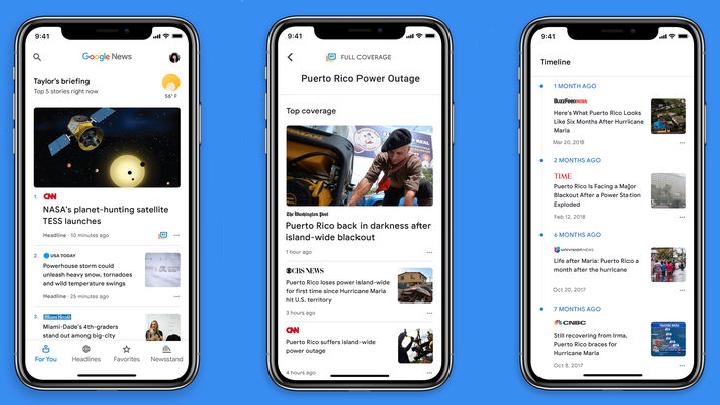
Google collaborates with 34 media organizations in Indonesia, including Tempo.
Google Cloud and Indonesian Government Launch AI Accelerator for Startups
18 hari lalu

Nearly 70 percent of Indonesian unicorns currently use the Google Cloud platform for their solutions
Google's New AI Tools Let People Try On Clothes and Shop Smarter
18 hari lalu
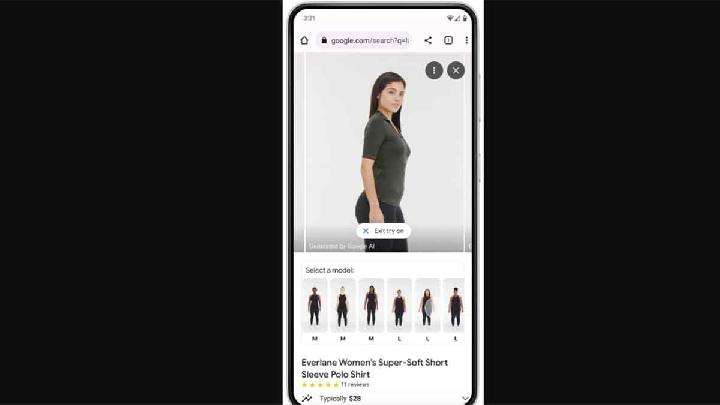
In addition to virtual try-on, Google is rolling out AI Mode, a Gemini-powered shopping feature launched in March.
Apple to Open Access to Local AI Models for Third-Party Apps
19 hari lalu

Apple is reported to open access to its local artificial intelligence (AI) model for third-party application developers.
Google Unveils New AI Subscription Package in the US
19 hari lalu

This subscription package will unlock all access to Google's AI models and premium features
Google Releases AlphaEvolve, AI That Can Develop Algorithms Based on Large Language Model
21 hari lalu

DeepMind, Google's artificial intelligence (AI) division, has officially launched AlphaEvolve, an AI that can generate automatic algorithms developed based on the large language model (LLM) Gemini.
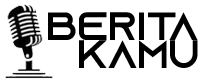






























:strip_icc():format(jpeg)/kly-media-production/medias/3977835/original/066021800_1648524608-pexels-ahmed-aqtai-2233416_1_.jpg)
:strip_icc():format(jpeg)/kly-media-production/medias/3449231/original/035609000_1620241432-000_99C2L3.jpg)
:strip_icc():format(jpeg)/kly-media-production/medias/4779768/original/056174500_1711004488-hands-holding-knife-fork-alarm-clock-plate-blue-background.jpg)
:strip_icc():format(jpeg)/kly-media-production/medias/4678420/original/041411600_1701993066-pexels-thirdman-8489077.jpg)
:strip_icc():format(jpeg)/kly-media-production/medias/5134530/original/076641900_1739622826-20250215-Prabowo-AFP_7.jpg)
:strip_icc():format(jpeg)/kly-media-production/medias/3626995/original/056226000_1636431538-252444828_305857281141144_6357930935168472204_n.jpg)
:strip_icc():format(jpeg)/kly-media-production/medias/1619105/original/061499300_1496997418-ramadan-main.jpg)
:strip_icc():format(jpeg)/kly-media-production/medias/3508689/original/070798000_1626139545-20210713-Elon-Musk-SolarCity-5.jpg)
:strip_icc():format(jpeg)/kly-media-production/medias/4769102/original/014075000_1710171937-20240311-Taraweh_Pertama_di_Istiqlal-ANG_1.jpg)
:strip_icc():format(jpeg)/kly-media-production/medias/5106410/original/089112900_1737608852-Buya_Yahya.jpg)
:strip_icc():format(jpeg):watermark(kly-media-production/assets/images/watermarks/liputan6/watermark-color-landscape-new.png,1100,20,0)/kly-media-production/medias/5140628/original/019242500_1740225866-Persita_Tangerang_vs_Borneo_FC-35.jpg)
:strip_icc():format(jpeg)/kly-media-production/medias/3902213/original/084057500_1642045386-pexels-ralph-w-lambrecht-1446076__1_.jpg)
:strip_icc():format(jpeg)/kly-media-production/medias/4878826/original/064720000_1719661833-WhatsApp_Image_2024-06-28_at_23.09.07.jpeg)
:strip_icc():format(jpeg)/kly-media-production/medias/5141412/original/005545700_1740364919-Snapinsta.app_481203089_18446336839077229_3957692586101845976_n_1080.jpg)
:strip_icc():format(jpeg)/kly-media-production/medias/771429/original/006248600_1416892825-m2.jpg)
:strip_icc():format(jpeg)/kly-media-production/medias/2240997/original/070157500_1528277766-arches-architecture-building-460680.jpg)
:strip_icc():format(jpeg)/kly-media-production/medias/2265569/original/050855900_1530514161-20180702-Harga-Pertamax-Naik-di-Semua-Daerah--TALLO-4.jpg)
:strip_icc():format(jpeg)/kly-media-production/medias/5097271/original/033768400_1737073765-cek_fakta_ganyang.jpg)
:strip_icc():format(jpeg)/kly-media-production/medias/4787912/original/016408900_1711630423-20240328-Penukaran_Uang-AFP_6.jpg)
:strip_icc():format(jpeg)/kly-media-production/medias/5139103/original/083951400_1740056485-Screenshot_20250220_192744_Instagram.jpg)